1. Copy command
The "copy command" is used to copy or move files and directories in Worker. In the default configuration the command is bound to F5, and Shift+F5 opens the option window before starting the actual copy operation.
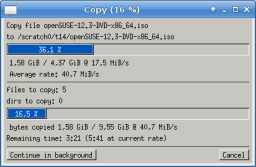
A separate copy window is shown during the copy operation. It shows statistics like progress and estimated remaining time. If the windows is closed or the cancel button is clicked, Worker asks to abort the operation so the copy operation can still be resumed. Incomplete files will be asked to be removed again when the copy operation is canceled.
1.1. Command options
The behavior of this command can be modified by the following options:- Follow symlinks
If enabled, symlinks will not be copied as is, but the actual target file will be copied instead. - Move
If enabled, the entries will be moved to the target directory instead of just copying them. - Rename
If enabled, the target name of the selected entries will be requested. This applies only to the top-level entries. - Same directory
If enabled, the target of the copy operation is the current directory. Otherwise the target is the inactive list view. - Request destination
If enabled, the target path will be requested. - Preserve attributes
If enabled (which it is by default), all attributes of the entry will be preserved. - Adjust relative symlinks
The option has three possible values to allow adjusting relative symlinks to take the position change into account:- The default value will never adjust symlinks, i.e. Worker will use the symlink target as is.
- The second value allows to adjust symlinks pointing to a file
outside of the copy directory so that the new symlink still
points to the same file. With this option, symlinks pointing
inside the copy directory remain unchanged, other symlinks
pointing outside the copy directory will be modified to point to
the original file.
Example: Assume you want to copy a symlink /usr/bin/foo which points to ../sbin/bar to the directory /tmp. Copying the symlink unmodified will result in a dangling symlink /tmp/foo still pointing to ../sbin/bar (which is not the original file). With the option enabled, the new symlink /tmp/foo will point to ../usr/sbin/bar thus targetting the original file again. - The third value will adjust all relative symlinks to point to the original files.
- Ensure file permissions
The option allows to add additional file permissions. Possible values are:- Leave unmodified
Does not modify the permissions - User read/write
Add read and write permissions for the user - User read/write, group read
Add read and write permissions for the user, and read permissions for the group - User read/write, all read
Add read and write permissions for the user, and read permissions for all users (including the group)
- Leave unmodified
- Preserve base directories in virtual dirs
In virtual directories the entries may point to files in different directories. This option allows to preserve the directory structure when copying files to a target directory.
Example: Consider the two files /a/foo and /b/bar shown in a virtual directory. They should be copied to /c. With this option disabled (which is the default), the files will be copied to /c/foo and /c/bar respectively. With this option enabled, the base directories a and b will be created if necessary in the target directory. The files will therefore be copied to /c/a/foo and /c/b/bar. - Overwrite mode
By default, Worker will ask what to do when a file is copied over an existing entry. This option allows to set the overwrite mode to "always", "never", "older", "smaller" or "different size" so no additional dialog is shown (except when it is unclear what to do, for example "different size" is chosen but one is a file and the other is a link). The option can be chosen during runtime (via the "Request flags" option) or during configure time. In the latter case, a confirmation dialog is shown at the beginning to remind the user about this option. - Request these flags
If enabled, these options will be requested before the operation. This option is only visible when configuring the command.
1.2. Copy modes
The copy command can be used to copy or move files and directories to the target directory.In copy mode, all files, directories, and their attributes are copied as good as possible. Some attributes may not be restored due to missing permissions but Worker will issue a dialog if that happens.
In move mode, Worker tries to move the selected files and directory without copying them first. This is usually successful when moving within the same device and it is much faster than copy. However, there are circumstances when a move is not possible and Worker switches automatically to a copy and delete mechanism. In this mode, the files and directories are copied and when this was successful, the original files are removed. This usually happens if a move between different devices is started, or the option to adjust symlinks is chosen.
1.3. Background copy
The copy operation can also be put into background by clicking in the corresponding button in the copy window. Once in background, Worker can be used normally including starting different copy operations.
Due to internal limitations, the window of a background operation is only updated if Worker is not blocked by another operation (like running external programs). The copy is still continue and the window is updated once the control returns to the Worker main thread.
The copy dialog remains open even after the process has been finished. The dialog contains a checkbox that changes this behavior so that the window automatically closes when the copy operation is done. The setting is globally stored and will apply to all following copy operations too.