1. Text viewer
The text viewer shows the content of files as regular text. There are two ways of accessing this viewer: the internal text view command and the quick view mode.1.1. Viewer with separate window
The internal text view command opens a new window with the content of the active file. The dialog allows to toggle word wrapping and line numbering. It is possible to jump to a given line and to search for some text.
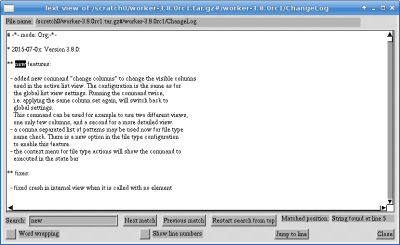
The search can be activated by clicking into the text field, or by pressing "/". Doing so will start searching for the entered string from the top visible line. There is also a button to search for the next match, pressing enter will do the same. Another button searches backwards for the previous match. The third button will restart the search from the very beginning of the document.
When viewing binary files, the text viewer will convert non-printable characters to a dot. The window also contains a button to select a hexadecimal representation of non-printable characters. When selecting text with the mouse, the unmodified original data is copied into the clipboard in any case.
A toggle allows to switch between the main font and the alternative font (as defined in font configuration). It is often useful to have a variable width font and a mono-spaced font, depending on the content of the text file.
At the top right side of the window, there are one or two buttons. The "reload" buttons allows to reload the current file. The "read more" button is visible if the file has not been loaded completely. Large files are only read partially to reduce memory usage and waiting time, but by clicking on this button, more data is read. If the window is scrolled to the end of the text, more data is read automatically.
1.2. Text view mode
The text view mode is a separate panel mode that can be enabled by accessing the panel mode configuration (right click on the list view bar). In the default configuration the key Ctrl+v will toggle this mode.The text view mode can use three kind of content sources:
- The content of the active file in the other panel
This is the default mode when the mode is activated via the list view bar configuration or via the 'toggle list view mode'command. - The output of an external command. This mode is usually used in combination with Own Command or Start prog which both can be configured to activate the text view mode in the inactive panel and show the command output. In this mode, the text view mode can also re-run the command whenever the active entry is changed (either to another entry or the content of it).
- Use a specific file type action to trigger command execution and showing the
output in the text view mode.
This is an indirect way of showing the output. The text view mode tracks the active file and uses the recognized file type and the configured action of this file type to run the corresponding command list. This command list in turn can use the Own Command to show the output of an external command in the text view mode. An example usage is to use different commands for different file types to show information about each file, for example, video file parameters, image properties, archive information, etc.
There is also a command Activate Text View Mode to activate the mode with any of these specific settings.
1.3. Key bindings
| Key | Action |
|---|---|
| l | toggle line numbering |
| w | toggle word wrapping |
| Ctrl+l | jumps to a line |
| / or Ctrl+f | searches for a string |
| Enter or n | Jump to next match |
| p | Jump to previous match |
| f | Toggle between main and alternative font |
| F3, F10 or q | closes window |